Removing or erasing video backgrounds is easy to work nowadays because of new technology and artificial intelligence. Using these artificial intelligence tools anyone can easily remove the video backgrounds automatically in a single click.
Now I found a new online tool to remove the background of videos which helps to remove video backgrounds 100% automatically in one click. In this discussion, I will teach you how to remove a video background without using a green screen and how to erase a video background automatically by using an online AI tool which is fully free.
The remove.bg which is a famous website to remove the background of an image and we will able to download a background removed transparent PNG image from this website. This online tool removes the background of an image by using artificial intelligence algorithms and also by using its powerful VPS server machines. BY using this online tool we can able to make or create our own PNG transparent images. The link to this website is given below.
Remove video background online tool
Now remove.bg introduced a new online AI tool called uncreen.com this tool will help us to remove the video background 100% automatically in one click for free. this online video background erase tool is now in a beta testing version or in a lite version so that we cannot download HD video of background erased video instead of we can able to download GIF file of our background erased video. In future High-Quality video downloading facility also available from this online video background removal tool. So to download the background erased video is not possible yet but we can download that GIF file and we can merge it in the online video clip.
Step 1.
Just visit unscreen.com website and click Upload Clip
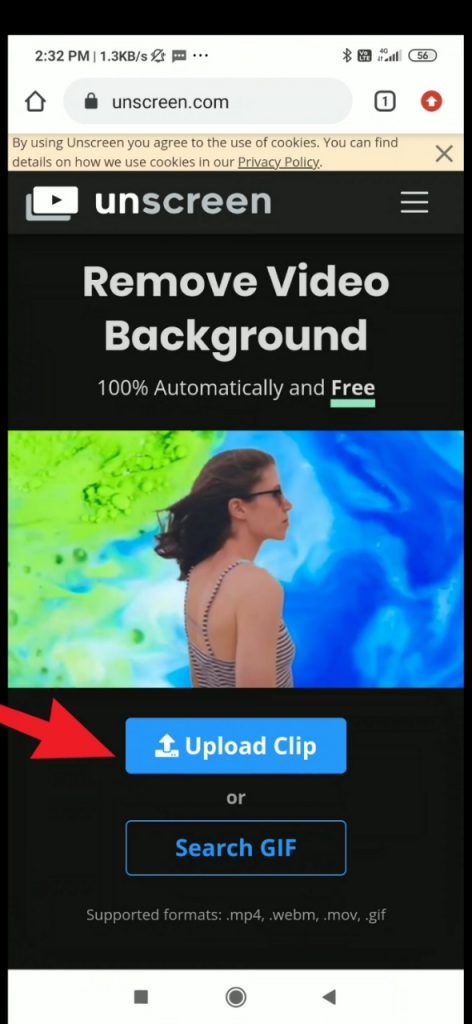
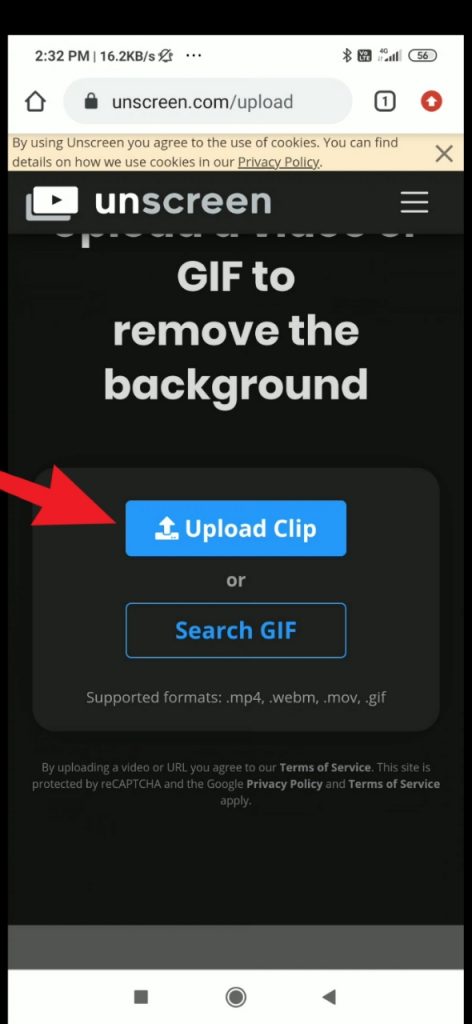
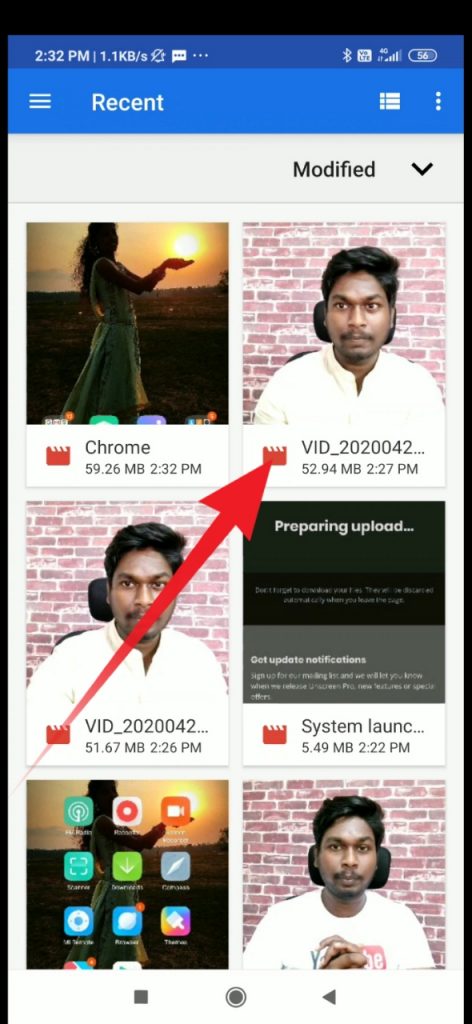
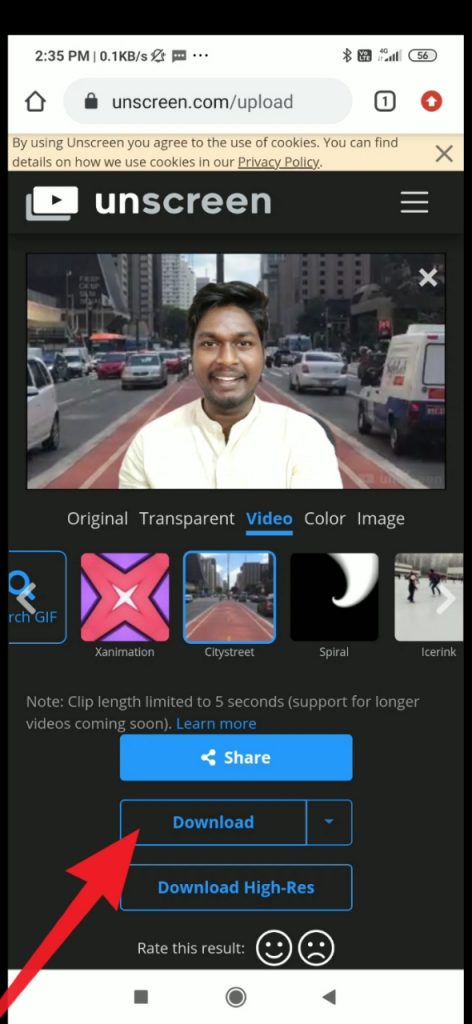
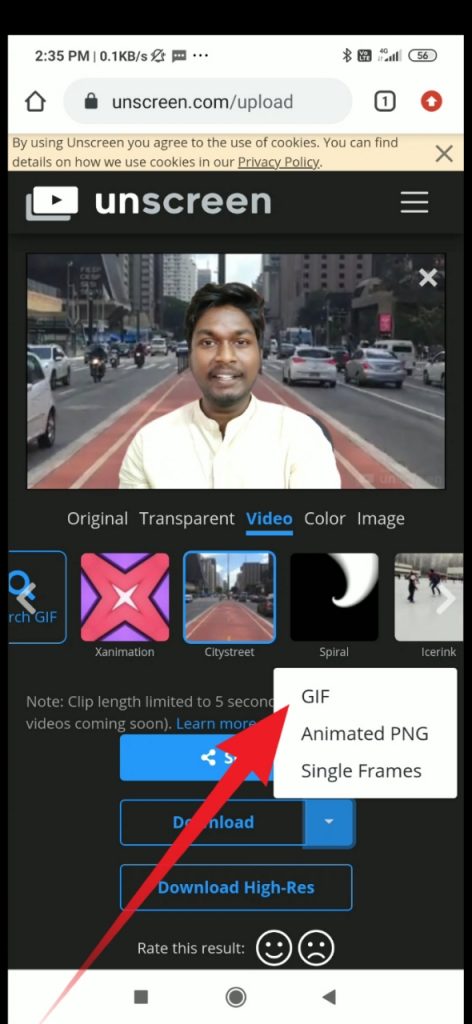
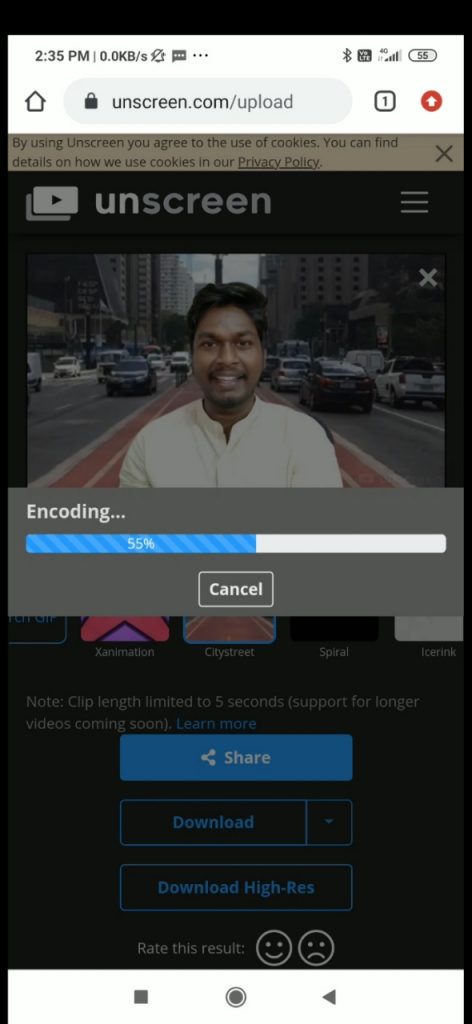
after uploading clip in that website you just wait a few minutes until your video getting upload after that the online tool unscreen.com will automatically remove the background of the video.
Change video background steb by step with picture
After uploading of the video the background will be automatically erased you need to select the suitable background scenes for that video to change the background of that video and click download.
How to add sound to GIF file steb by step with picture
Step 2.
To add sound in a GIIF file just download the powerdirector video editor tool from the below link.
After downloading the video editor tool install in your smartphone and import your original clip as shown in the picture.
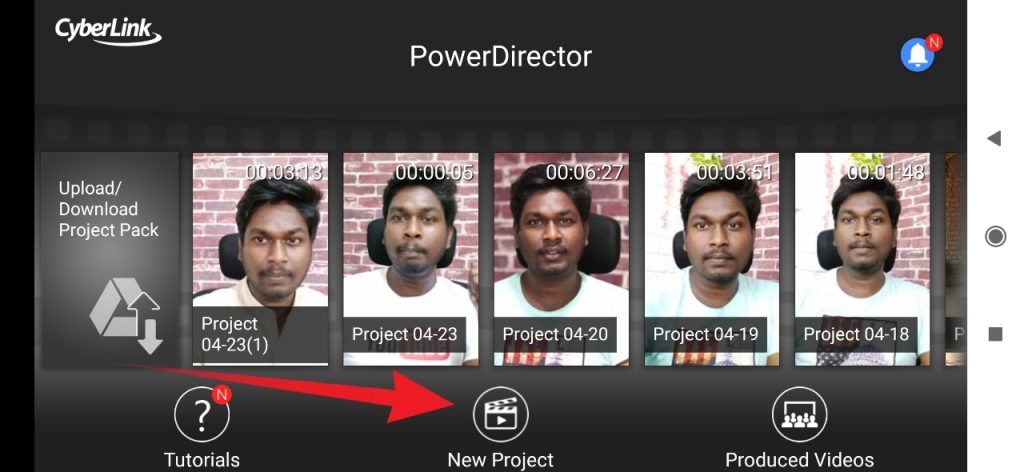
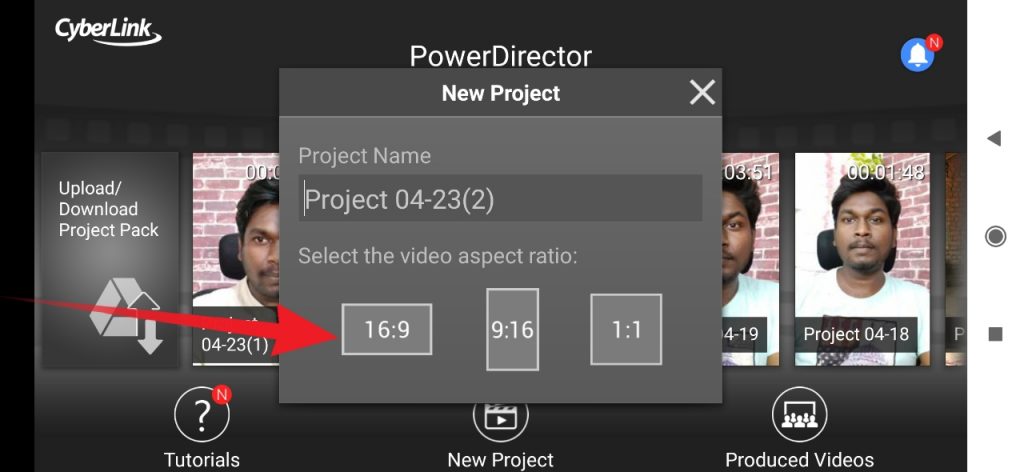
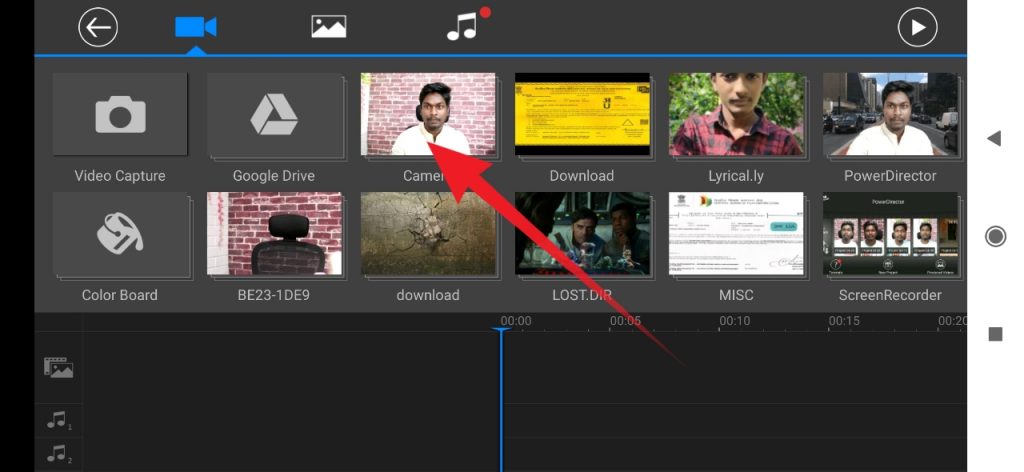
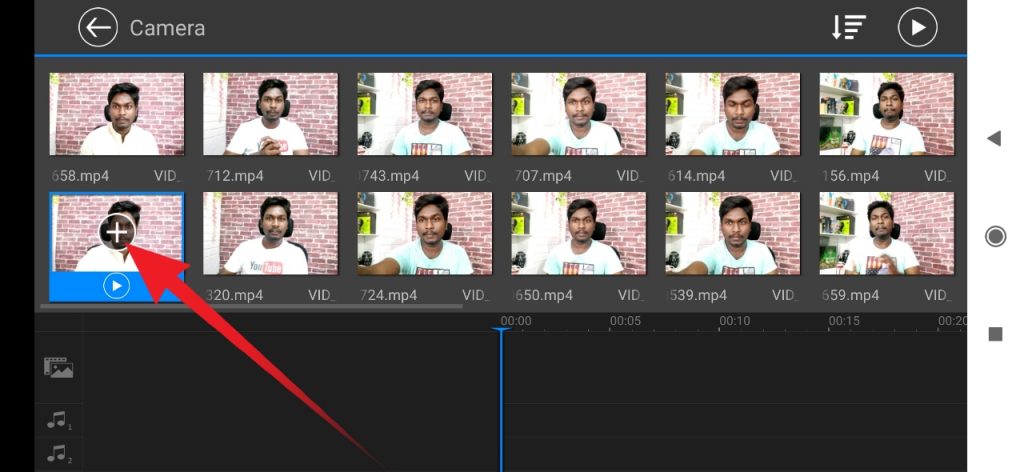
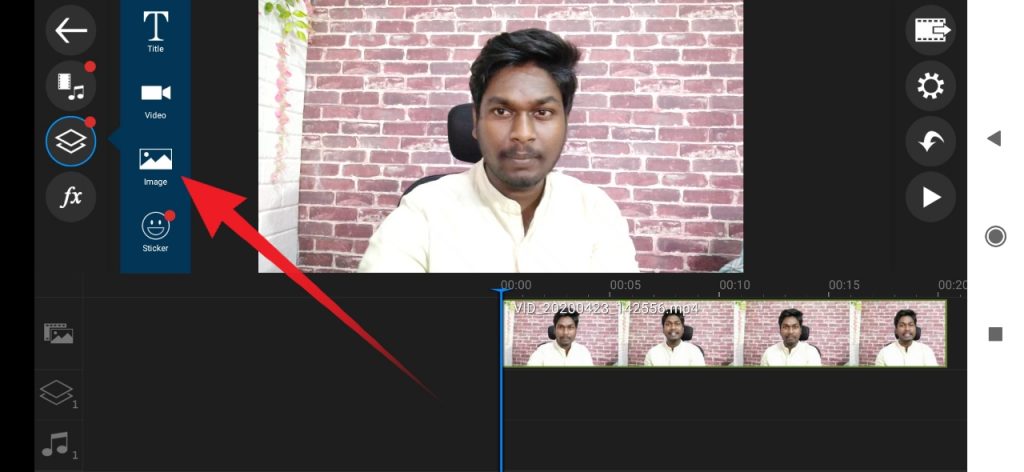
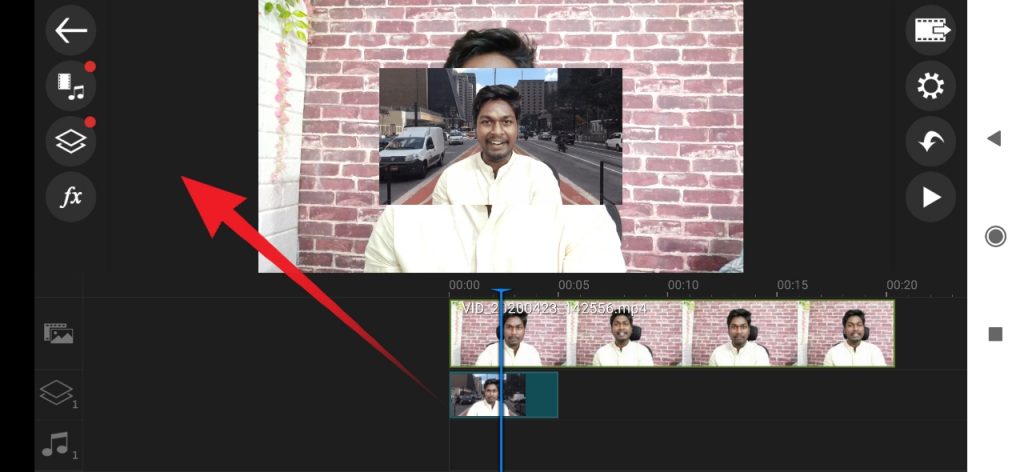

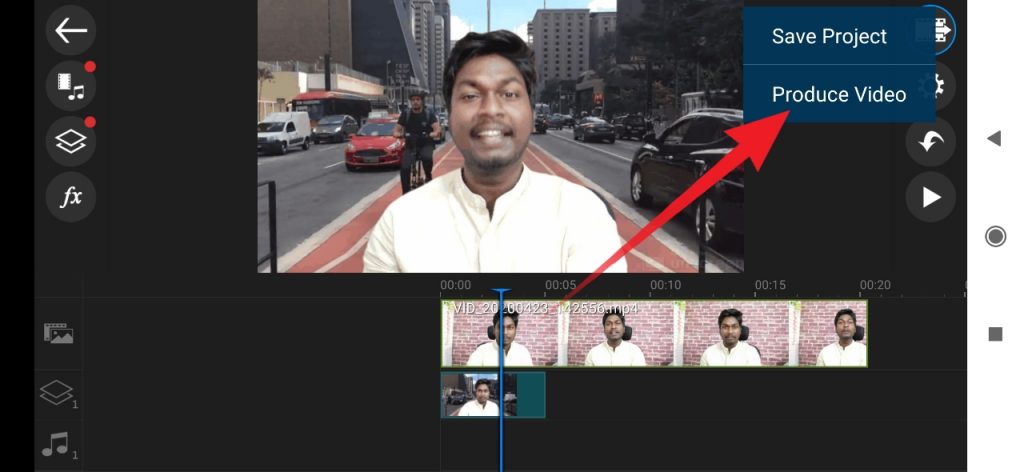
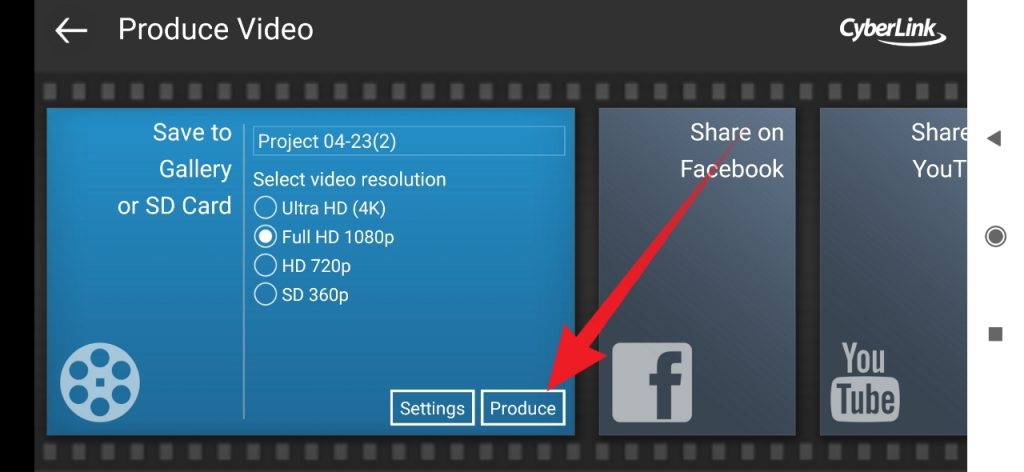
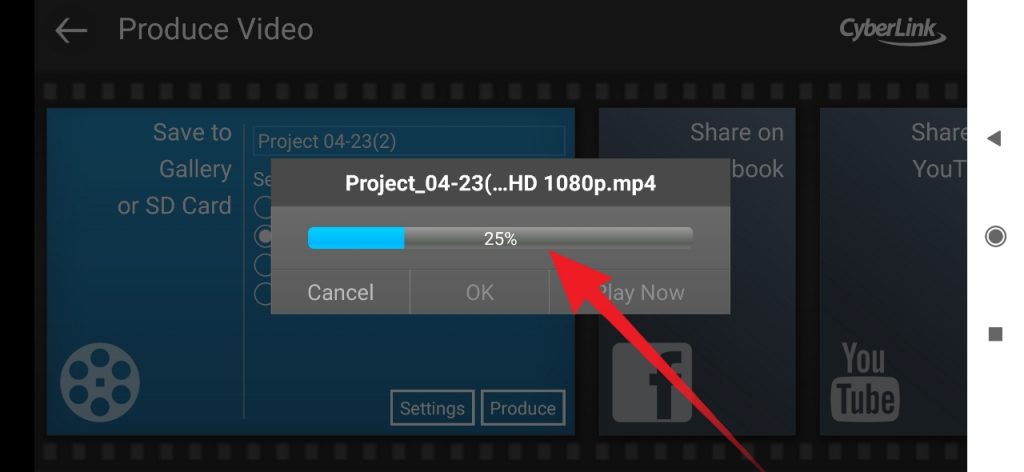
Then click on the layer and import the downloaded background erased clip and adjust the site of the layer as shown in picture
Now export your video your SD card to export click the export icon in the video player as shown in image then seelect your video quality and click save to gallery. that its now your work is done.
From this method you can able to remove your video backgrounds easily if this article is helpful for you please share this articles in your social medias thank you and visit again.


