Hi friends I am Manjunath from Kannada Tech Youtube channel in this tutorial I will explain you how to record background blur videos on your any android phone?
So now days anyone cannot be affordable for the DSLR Camera because of heavy price of the DSLR camera we cannot ready to spent that much of amount for buying the DSLR Camera..
But the trend is people will more like background blur videos but they cannot record the background blur videos without the DSLR camera. And also there is no other option to record the background blur videos without any expenditure or they must buy the telephoto lense for their smartphone to record the portrait videos.
Don’t worry about this problem I have came back with a exiting trick for you by following this simple tips you can able to record background blur videos on your any android phone.. So carefully read the instruction below also I have given the example picture how to use these applications so without wasting the time lets get started..
Introduction
To record portrait videos on your smartphone first you need to instal three android applications. First one is the screen recorder application by installing this screen record application you can able to record your phone screen easily. Next one is the SPro camera application by installing this application you will able to record the portrait videos. The another one is Kinemaster or any other video editor application which is support for the crop feature so using the crop video feature we will going to crop our recorded portrait video and we will export that video to SD Card or gallery.
Step 1
Screen Recorder
Install the screen record application I have given the screen record application link below in this paragraph, After installing and you need to open the screen recorder application then click start record as I shown in the pictures below.
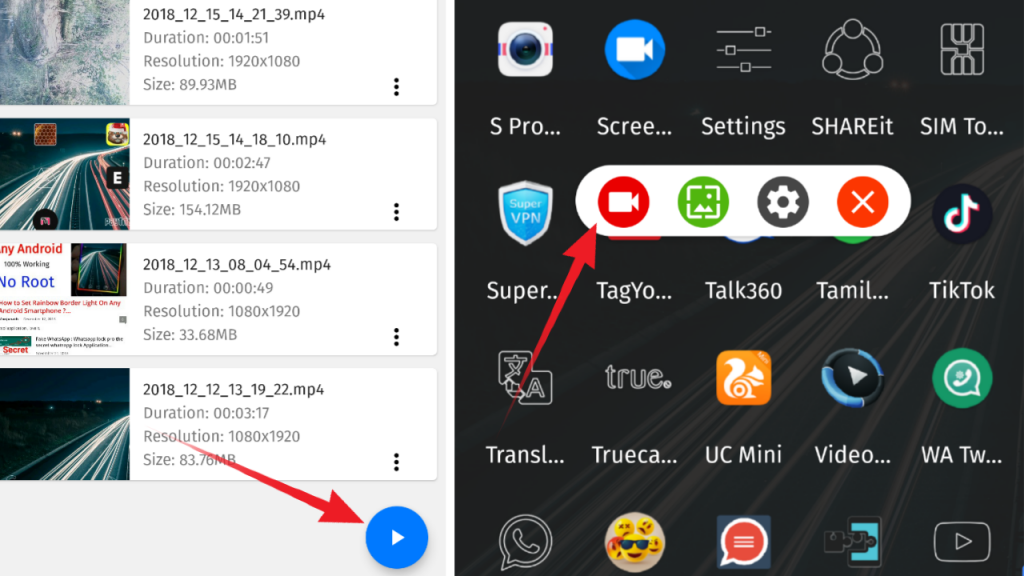
Step 2
S Pro Camera-Selfie,AI,Portrait,AR Stickers,Gif Pro
By installing the Spro Camera app you can able to record your portrait video so the downloading link of the SPro camera application is given below. So you can easily download the SPro camera application.
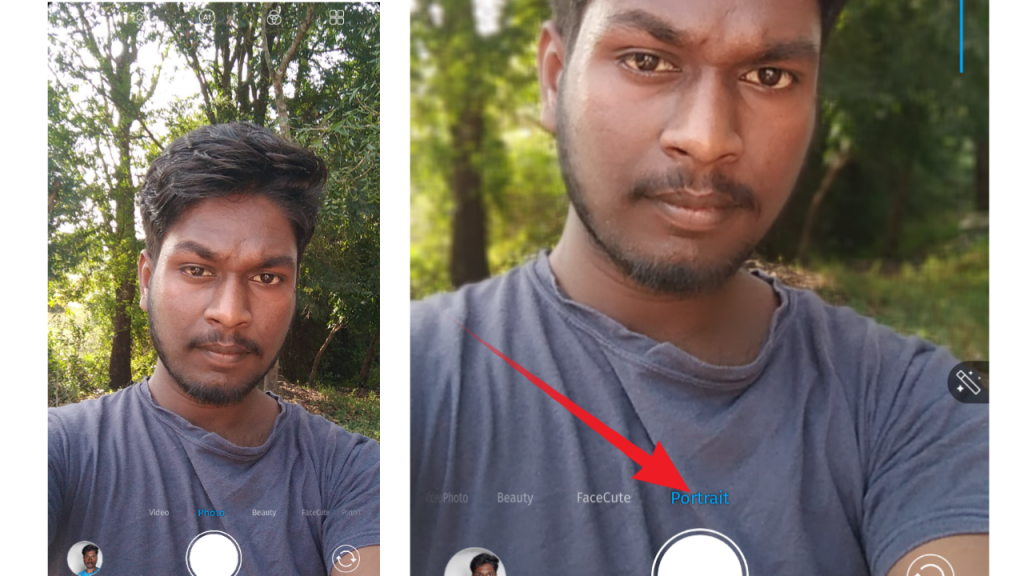
After installing the Spro camera application you need to select the portrait from the navigation menu then that will automatically converted into the portrait picture mean while the application contains AI (Artificial intelligence ) feature so that you can able to to enjoy the AI portrait mode feature in any android device. But the main problem is we cannot able to record the portrait (Background Blur) video so that don’t worry we are already recording our smartphone screen the screen will automatically recording in the background now you no need to click any button in the camera application because the video was already recording so you need to talk or act in front of the camera after that you need to simply stop the screen recorder.
Step 3
Kinemaster video crop and export
The download link of the kinemaster application is given below of this article so you can directly download and install the kinemaster application.
After installing the application click the plus button then click the new empty project After clicking the new empty project the project will be opened. Then you need to import the video clip which is recorded in the screen recorder application to import the video clip to video editor timeline simply click on the media browser and select the video clip to import.
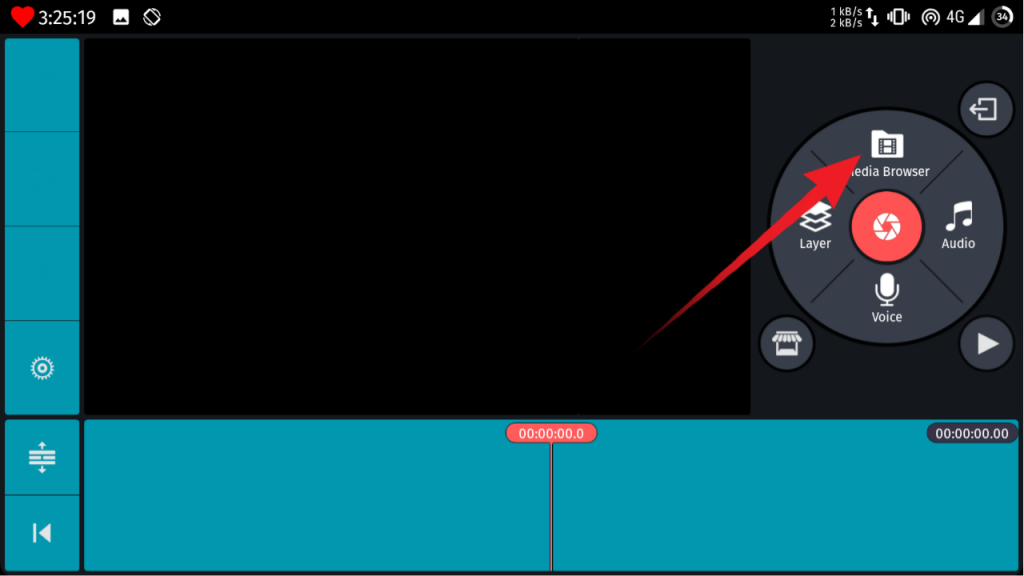
After that we need to click on the video which we imported so that after clicking the video the new tab will shown in the right side of the video editor there you need to click on the rotate .
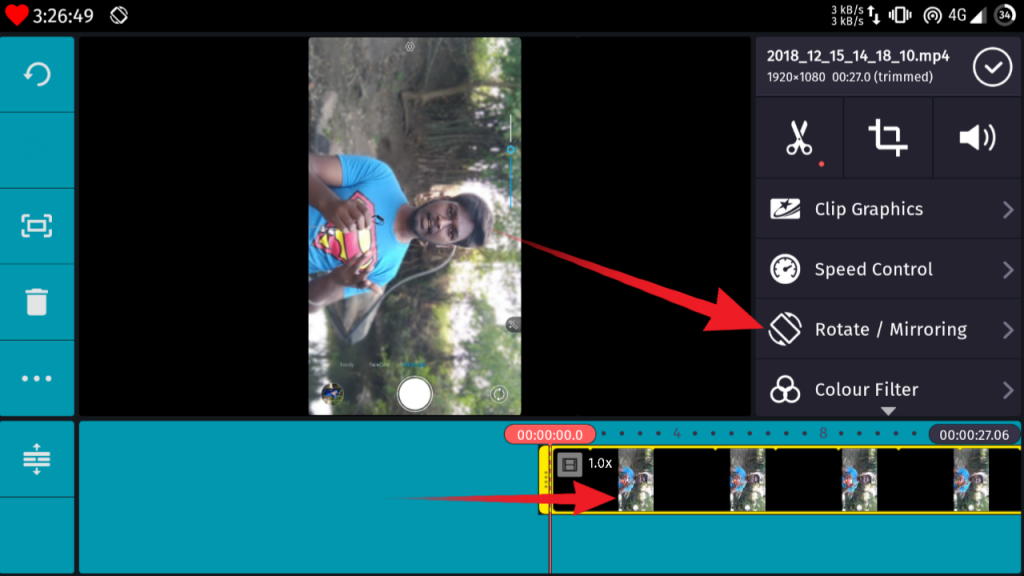
After that click the the rotate button which shows the left direction. By clicking that option you can rotate your video.
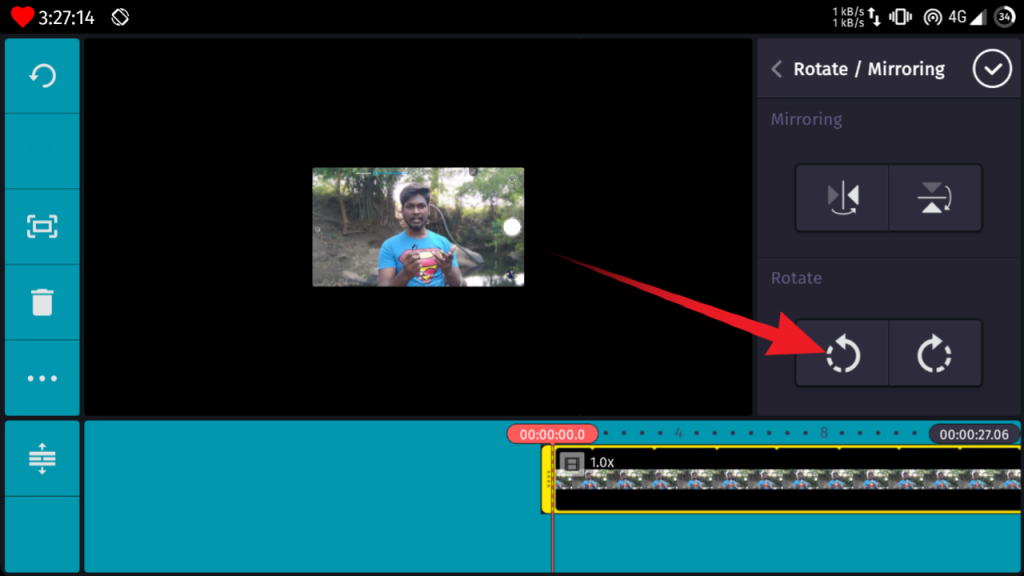
Next we have to crop the video, To crop the video clip we have to click on the crop icon which located in the right side.
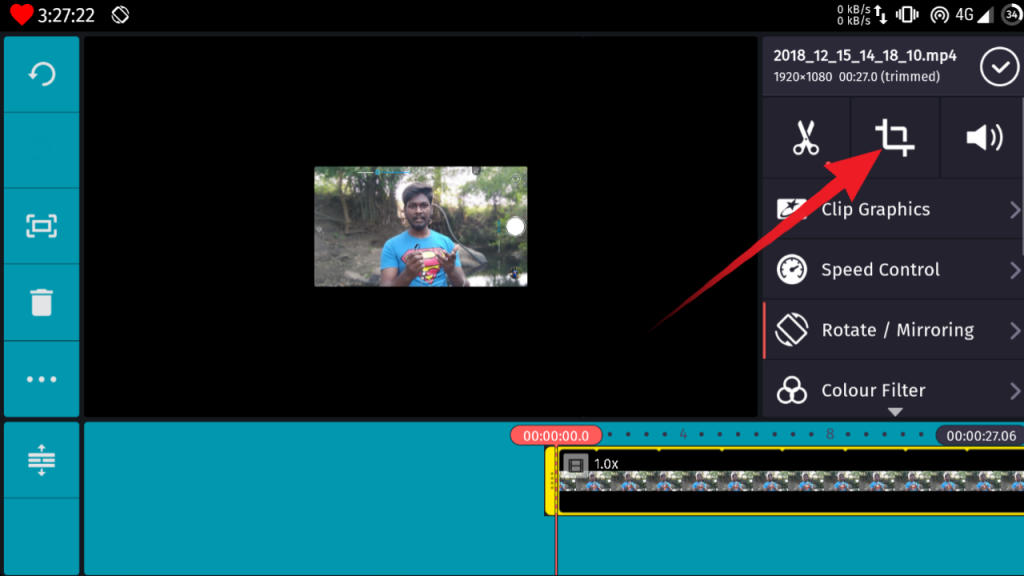
After clicking on the crop icon you need to zoom the starting position of the video and the ending position of the video and adjust the video clip as your requirement of area which you wanted to crop as I shown in the pictures.
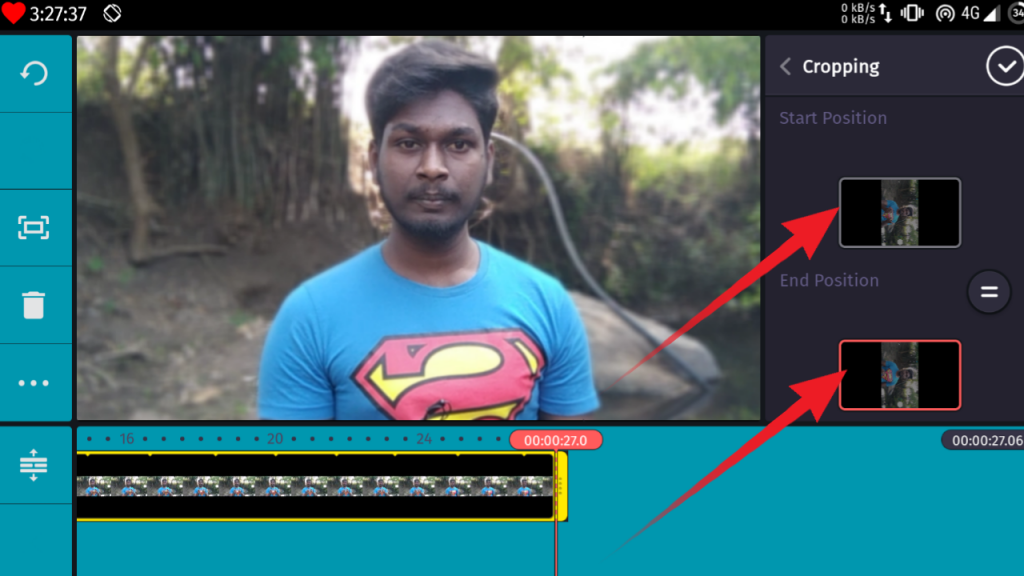
Wow we are completed all steps but before that we need to export that video clip to our phone storage, To export the video clip just click on the share icon which located in the left side of the app.
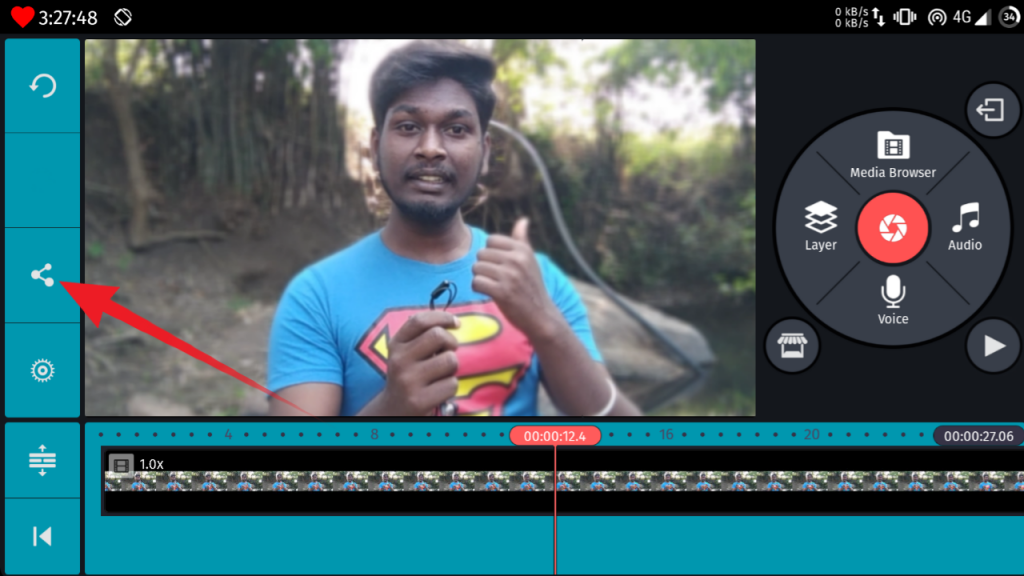
Next click on the save video to gallery button.
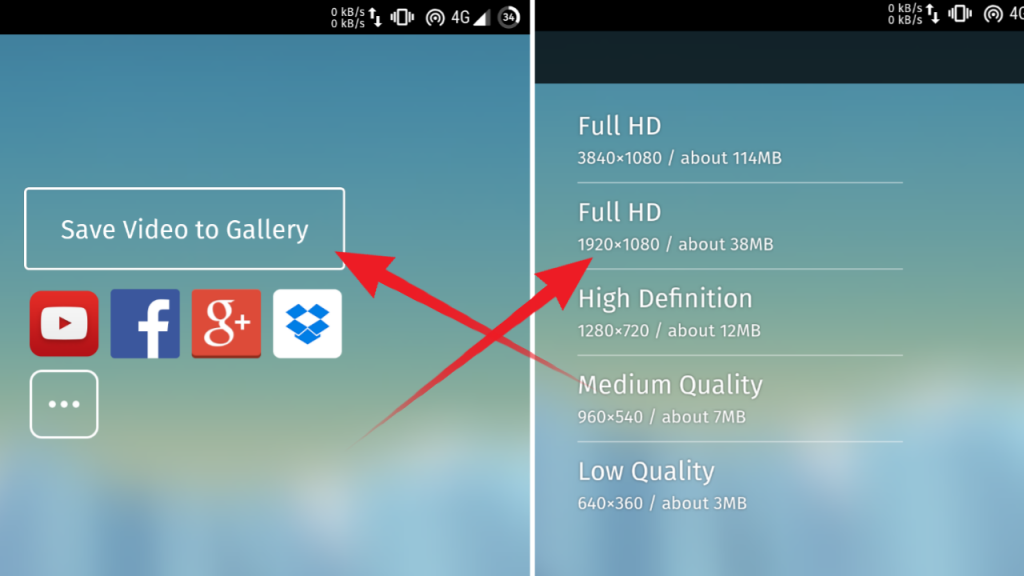
After clicking on the save video to gallery button you can able to choose the which quality you need to export the video clip, After selecting the size of pixel the portrait video clip will the stored in your phone storage now you can able to share your background video clip to any social media platforms.
(adsbygoogle = window.adsbygoogle || []).push({});So thank you for reading our article, which include the how to record the blur video background in any smartphone in just simple steps and with the example pictures. Also read our previous blogs and Visit Again.


